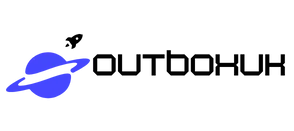Imagine this: you’re lounging on your couch, ready to binge-watch your favorite show, but your iPhone’s screen feels a bit too cozy. Why squint at that tiny display when you can transform your living room into a cinematic paradise? Screen sharing from an iPhone to an LG TV is easier than convincing your cat to ignore that laser pointer.
Table of Contents
ToggleOverview Of Screen Sharing
Screen sharing from an iPhone to an LG TV offers a seamless way to enjoy content. This feature allows users to display videos, photos, and apps directly from their devices onto a larger screen. The connection typically utilizes Wi-Fi, ensuring a stable and quick transfer of information.
Various methods exist for achieving screen sharing. AirPlay serves as the primary protocol for iPhone users, enabling direct streaming. To start using AirPlay, the iPhone and LG TV must connect to the same Wi-Fi network.
Compatibility plays a crucial role in this process. Many recent LG TV models support AirPlay 2, making them an ideal choice for iPhone users. Ensuring the TV’s firmware is updated enhances connectivity and performance.
An alternative option involves using third-party apps. Applications like LG TV Plus or AllCast facilitate easier connections between devices. Users can download these apps from the App Store and follow simple on-screen instructions.
Understanding the screen sharing process enhances user experience. Users should navigate to the Control Center on an iPhone, tap on Screen Mirroring, and select the LG TV. This intuitive interface simplifies the connection process.
Common issues can arise during the screen sharing process. Users might encounter connectivity problems or lagging. Troubleshooting these issues often involves reconnecting devices or checking Wi-Fi settings.
Effective screen sharing transforms how people enjoy their media. This method enhances gatherings by allowing friends and family to join in viewing experiences. Users can easily share memories captured on their phones, creating a more interactive environment.
Setting Up Your LG TV
Setting up the LG TV for screen sharing requires a few straightforward steps. The user must ensure that their TV is ready for a seamless connection with the iPhone.
Connecting to Wi-Fi
Begin by accessing the settings menu on the LG TV. From there, navigate to the Network section. Choose the option to connect to Wi-Fi. Select the preferred Wi-Fi network and input the password when prompted. A successful connection will allow both the LG TV and iPhone to communicate. If the TV doesn’t connect, verifying the Wi-Fi signal strength can help. Users should ensure no obstructions between the router and the TV. Consistent network performance enhances the overall screen-sharing experience.
Enabling Screen Share Features
Access the TV settings again and head to the General menu. Look for the option labeled “Screen Share” or “Miracast.” Turn this feature on. This process allows the TV to receive signals from the iPhone. If the TV model supports AirPlay 2, it enables even easier connectivity. Regularly updating the TV’s software ensures compatibility with newer iPhone features. Users must keep in mind that enabling these options can vary slightly between different LG TV models. Following these simple steps will prepare the TV for successful screen sharing.
Using AirPlay to Screen Share
AirPlay provides a straightforward way to share content from an iPhone to an LG TV. This feature requires both devices to connect to the same Wi-Fi network to function effectively.
Checking Compatibility
Ensure the LG TV supports AirPlay 2. Most recent LG TV models made from 2019 onward include this feature. Users can check compatibility in the TV manual or by visiting the LG website. Verifying that the TV’s firmware is up to date enhances functionality. Also, the iPhone should be running iOS 12 or later for optimal performance.
Step-by-Step Guide
Access the Control Center by swiping down from the upper-right corner of the iPhone screen. Choose the “Screen Mirroring” option to display available devices. Select the LG TV from the list to initiate connection. If prompted, enter the on-screen code displayed on the TV. Enjoy fluid content streaming directly from the iPhone to a larger screen for a more immersive viewing experience.
Third-Party Apps for Screen Sharing
Third-party apps often enhance the screen sharing experience from an iPhone to an LG TV. Users have various options to choose from, making it easier to find a solution that fits their needs.
Recommended Apps
LG TV Plus and AllCast rank among the top choices for screen sharing. Both apps offer straightforward interfaces that simplify the connection process. LG TV Plus allows users to control their LG TV functions from the iPhone, while AllCast supports a wider range of devices. Other options include Reflector and Mirroring360, which enable users to stream content wirelessly with minimal setup. Each app provides unique features that can optimize the viewing experience.
Installation and Usage
Installing these apps typically involves downloading them from the App Store. After installation, users must connect their iPhone and LG TV to the same Wi-Fi network for optimal performance. Launch the desired app and follow on-screen prompts to establish a connection. Selecting the LG TV from the app’s device list grants access to the screen sharing options. Users can easily navigate through their content and choose what to display on the larger screen. Remember to check for updates regularly to enjoy improved performance and new features.
Troubleshooting Common Issues
Users may encounter various issues during the screen sharing process. Identifying and resolving these common problems improves the overall experience.
Connection Problems
Connection problems might stem from several factors. Ensure both the iPhone and LG TV connect to the same Wi-Fi network. Restarting the router can often resolve connectivity issues. Check the network strength as weak signals can disrupt the connection. Users should also confirm that AirPlay is enabled on the LG TV. Sometimes, temporarily disabling and re-enabling Wi-Fi on the iPhone helps reestablish the connection. Additionally, resetting network settings on the iPhone can clear glitches causing interruptions.
Quality and Performance Issues
Quality and performance issues can hinder the viewing experience. First, ensure the iPhone runs iOS 12 or later for optimal functionality. Users should check if the LG TV’s firmware is current to support all available features. Sometimes, close proximity between devices boosts signal quality. Settings adjustments on the LG TV may improve video output if there are display problems. If playback appears choppy, reducing the streaming quality can alleviate buffering. Regular checks for app updates, especially for third-party applications, also enhance performance and user satisfaction.
Screen sharing from an iPhone to an LG TV offers a fantastic way to elevate the viewing experience. With methods like AirPlay and user-friendly apps, it’s easier than ever to enjoy content on a larger screen. Ensuring both devices are connected to the same Wi-Fi network is crucial for a smooth connection. Regular updates for both the iPhone and LG TV can significantly enhance compatibility and performance. By following the outlined steps and troubleshooting tips, users can effortlessly share videos, photos, and apps, making every gathering more interactive and enjoyable. Embracing this technology transforms how users connect with their favorite media.