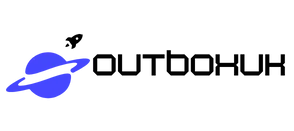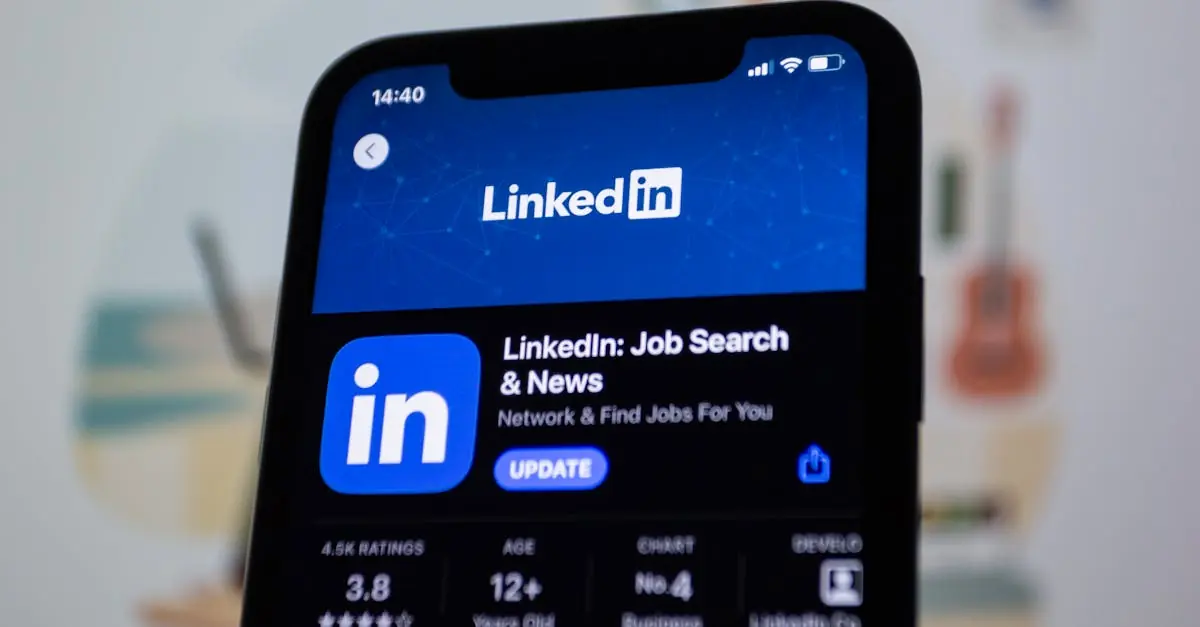Ever hit that dreaded “update now” button on your iPhone, only to wish you could hit the rewind button instead? You’re not alone. Many users find themselves in a love-hate relationship with the latest iOS updates, often discovering that new features come with unexpected quirks. If you’ve found yourself longing for the simplicity of your previous version, fear not—reverting your iPhone update is possible.
Table of Contents
ToggleUnderstanding iPhone Updates
iPhone updates often introduce new features and enhancements. Users typically experience mixed emotions about these updates, especially when encountering unexpected issues.
Importance of Keeping Software Up to Date
Keeping software updated ensures optimal performance and security. Companies release updates to fix vulnerabilities and improve device functionality. Regular updates provide access to the latest features, enhancing user experience. Studies show that outdated software increases the risk of cyber threats. Users benefit from improved battery life and reduced bugs with each update. Prioritizing updates supports overall device health and longevity.
Common Problems After an Update
Users frequently encounter issues following an update. Battery drain often becomes a significant concern after new software installation. Connectivity problems also occur, impacting Wi-Fi and Bluetooth connections. Applications may crash or slow down, frustrating users. Some users notice unexpected changes in the device’s performance. Storage space can be affected as updates often require additional room. Addressing these common issues may lead users to consider reverting to a previous version of iOS.
Preparing to Revert an iPhone Update
Reverting an iPhone update requires careful preparation. Users must follow specific steps to ensure a smooth transition back to a previous version of iOS.
Backing Up Your Data
Backing up data is essential before any major change. iTunes or iCloud can save important information. Users can connect their iPhone to a computer and use iTunes to create a backup. Alternatively, navigating to Settings, tapping on the user’s name, and selecting iCloud allows for easy backups. After doing so, checking that all necessary data is securely stored prevents accidental loss during the reversion process.
Checking Your iPhone Model Compatibility
Checking model compatibility ensures that the desired iOS version works on the device. Each iPhone model supports specific iOS versions. Users can find their model by going to Settings, selecting General, and tapping About. Recognizing the current iOS version helps determine if the previous version is compatible. Apple’s official website provides a list of available iOS versions for each model, making this process straightforward.
Methods for Reverting an iPhone Update
Reverting an iPhone update can restore functionality and comfort. Users can achieve this through various methods, each suited to specific needs and preferences.
Using iTunes or Finder
Connecting the iPhone to a computer enables users to revert their update via iTunes or Finder. First, install the latest version of iTunes on the PC or Mac. For macOS Catalina or later, use Finder instead. While the device connects, hold the appropriate button combination to enter recovery mode. Then, select “Restore” when prompted. Choosing the desired firmware file from Apple’s website ensures compatibility with the device. After confirming the choices, the process begins, and users should remain patient while it completes.
Using Third-Party Software
Third-party software provides an alternative method for reverting an iPhone update. Various applications like Tenorshare ReiBoot and dr.fone can assist users in this process. Each software program typically features a user-friendly interface, making it easier to navigate. Users should download the preferred application and follow on-screen instructions for reverting the iOS version. Ensuring safety during this process remains a priority; reputable software minimizes risks of data loss or device malfunction. After following the steps, the iPhone should revert to the chosen version successfully.
Troubleshooting Common Issues
Troubleshooting common issues can simplify the reversion process for iPhone users. Addressing errors that arise during reversion helps ensure a smoother experience.
Possible Errors During Reversion
Errors such as firmware mismatches may occur when attempting to revert an iPhone update. Users sometimes download the wrong version of firmware, causing compatibility problems. Another frequent issue involves losing device data, which can happen if the backup process isn’t completed successfully. Encountering error messages during the reversion may lead to additional frustration. Utilizing official Apple firmware files mitigates the risk of these issues. Checking for proper cable connections between the iPhone and computer can prevent failed reversion attempts.
How to Restore Data After Reversion
Restoring data after completing the reversion is crucial for maintaining user experience. Utilizing iTunes or iCloud backups enables users to recover lost files effortlessly. It’s important to ensure the latest backups are in place before starting the reversion process. Accessing the backup through iTunes involves connecting the iPhone, selecting the device, and clicking “Restore Backup.” For iCloud, simply navigate to Settings, tap on the user’s name, and select iCloud. Following the on-screen prompts ensures successful data restoration. Users should verify restored information to confirm everything is intact.
Reverting an iPhone update can be a practical solution for those facing issues after an iOS upgrade. By following the outlined steps and ensuring proper backups users can navigate this process with confidence. It’s essential to check compatibility and use reputable tools to minimize risks.
After reverting to a previous version users can restore their data to regain a familiar experience. While updates are crucial for security and performance sometimes going back can provide the relief needed. With the right approach users can enjoy their iPhones without unnecessary frustration.