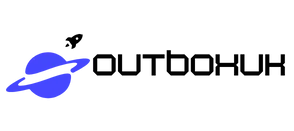In a world where technology often feels like a game of hide and seek, pairing an iPhone to a Samsung TV can seem like the ultimate challenge. But fear not! With a few simple steps, you can transform your living room into a tech-savvy paradise. Imagine streaming your favorite shows or sharing photos from your latest vacation on a screen that’s bigger than your future plans.
Table of Contents
ToggleUnderstanding the Basics
Connecting an iPhone to a Samsung TV requires knowledge of compatibility and connectivity options. Understanding these basics makes the process straightforward.
Compatibility Requirements
Ensure both devices support the necessary technologies. iPhones typically support Apple AirPlay, while many Samsung TVs offer AirPlay 2 compatibility. Users need to verify that the TV model is recent, preferably from 2018 or later, as older models may not have this feature. Both devices should be connected to the same Wi-Fi network for a seamless connection. Checking these compatibility details simplifies the connection process significantly.
Connection Options
Several options exist for connecting an iPhone to a Samsung TV. AirPlay provides a wireless method, allowing users to stream content directly from their iPhone. An HDMI cable can also establish a wired connection, using a Lightning to HDMI adapter. Screen Mirroring via Smart View is another option available for newer Samsung models. Each method has its benefits, so selecting the preferred connection type depends on individual needs and equipment availability.
Step-by-Step Guide
This section provides detailed steps for pairing an iPhone to a Samsung TV using different methods. Users can choose between AirPlay and an HDMI adapter based on their preferences.
Pairing via AirPlay
First, confirm that both the iPhone and Samsung TV support AirPlay 2. Open the Control Center on the iPhone by swiping down from the top-right corner. Then, select “Screen Mirroring.” A list of available devices will appear. Identify your Samsung TV from the list and tap to connect. Enter any required code displayed on the TV screen if prompted. Success in this method allows for seamless streaming of video and audio. The experience enhances when the devices operate on the same Wi-Fi network, ensuring stability and quality.
Pairing via HDMI Adapter
To pair via an HDMI adapter, gather a compatible Lightning to HDMI adapter and an HDMI cable. Connect one end of the HDMI cable to the Samsung TV and the other end to the HDMI adapter. Then, attach the Lightning end to the iPhone. Switch the TV input to the correct HDMI source. The iPhone screen should appear on the TV automatically. This wired method offers a reliable connection, especially useful for users with older devices or those experiencing connectivity issues. The quality of output often surpasses wireless options, providing crisp visuals and sound.
Troubleshooting Common Issues
When connecting an iPhone to a Samsung TV, users may face common issues. Addressing these concerns promptly can enhance their experience.
Connection Problems
Connection issues often arise due to network settings. Ensure both devices are on the same Wi-Fi network to establish a seamless connection. Users must check their Samsung TV model for AirPlay compatibility, specifically models from 2018 or later. Restarting both the iPhone and the TV can resolve temporary glitches. Sometimes, disabling and re-enabling Wi-Fi or AirPlay functionality can restore connectivity. Users should also ensure their firmware and software are updated, as outdated versions may hinder pairing.
Audio and Video Sync Issues
Audio and video sync problems can detract from the viewing experience. This issue often occurs when the iPhone and TV have different processing speeds. Restarting both devices can sometimes remedy this discrepancy. Users might adjust the settings on their Samsung TV, exploring features like audio delay adjustments. Connecting through an HDMI adapter typically resolves sync issues, as wired connections minimize lag. It’s crucial to inspect the HDMI cable for any faults, as faulty cables can lead to inconsistent performance.
Additional Tips for Better Performance
Check for firmware updates regularly on both the iPhone and Samsung TV, ensuring optimal performance. Using the latest software versions reduces bugs and improves connectivity, providing a smoother experience.
Keep the Wi-Fi router close to both devices, as a strong signal enhances streaming quality. An ideal setup places the router within range of the Samsung TV and the iPhone, minimizing buffering and lag.
Utilize an Apple TV or Samsung SmartThings app for added features, making control more intuitive. These apps facilitate screen mirroring and offer additional functionality that might enhance the overall experience.
Consider the room’s lighting when projecting images on the TV screen. Dim lighting improves visibility, while glare can distract from the viewing experience.
Position the TV at an optimal angle for viewing. Ensuring a central location makes it easier for everyone in the room to enjoy the content being streamed from the iPhone.
Avoid using multiple devices on the same network while streaming video. Network congestion can degrade performance, causing interruptions.
Make sure the iPhone is within a reasonable distance from the TV to maintain a strong connection. Proximity plays a significant role in the stability of the AirPlay stream.
Use high-quality HDMI cables if opting for wired connections, as they minimize signal degradation. Cable quality influences the clarity of the audio and video, leading to a better experience overall.
Regularly reboot the Wi-Fi router to refresh the connection. A simple restart can resolve minor issues related to connectivity, ensuring both devices communicate effectively.
Customize TV settings for picture and sound to suit individual preferences. This tailoring enhances the viewing experience by accommodating personal tastes and the type of content being viewed.
Pairing an iPhone to a Samsung TV can significantly elevate the home entertainment experience. By following the straightforward steps outlined in the article users can easily access their favorite content on a larger screen. Whether opting for AirPlay or a wired HDMI connection each method offers unique benefits tailored to different preferences.
Staying informed about compatibility and ensuring both devices are connected to the same Wi-Fi network are key to a successful connection. Troubleshooting common issues can further enhance the experience making it seamless and enjoyable. With the right setup and a few adjustments users can fully enjoy the advantages of streaming on their Samsung TV.