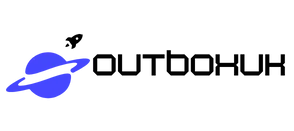Imagine this: you’re out and about, ready to conquer the day, when suddenly you realize your messages are playing hide and seek on your iPhone. Don’t worry; you’re not alone in this digital dilemma. Many folks find themselves scratching their heads, wondering how to access those elusive iCloud messages.
Table of Contents
ToggleUnderstanding iCloud Messages
iCloud Messages allows users to store and sync their messages across devices seamlessly. This feature enables easy access to texts, photos, and videos sent via the Messages app.
What Are iCloud Messages?
iCloud Messages refer to the messaging service integrated with Apple’s iCloud storage. This service stores messages in the cloud, ensuring they remain updated on all Apple devices. It syncs texts, media files, and attachments automatically. Users can see their entire message history, regardless of whether they’re using an iPhone, iPad, or Mac. Even deleted messages can be recovered if they are still stored in iCloud.
Benefits of Using iCloud Messages
Using iCloud Messages offers several key advantages. First, users can access their messages from any Apple device, ensuring continuous communication. Second, data is backed up to iCloud, providing peace of mind during device upgrades or replacements. Third, the service saves storage space on individual devices by storing messages in the cloud. Fourth, synchronization occurs in real-time, allowing users to send and receive messages effortlessly. Lastly, iCloud Messages enhances collaboration by allowing multiple users to share conversation threads.
Setting Up iCloud for Messages
Setting up iCloud for Messages allows users to access messages across all Apple devices effortlessly. This process involves ensuring proper settings are in place.
Checking iCloud Settings
Users can check iCloud settings by navigating to the Settings app. They should tap on their name at the top to access their Apple ID settings. Next, selecting “iCloud” opens the relevant options. Here, ensuring iCloud Drive is enabled is crucial for syncing messages. Users can scroll down to find the “Messages” toggle. The toggle must be in the On position to allow messages to sync properly. Regular checks on this setting maintain seamless access across devices.
Enabling Messages in iCloud
To enable Messages in iCloud, users must remain in the iCloud settings. They should locate the “Messages” option and switch it on. This action ensures all messages sync automatically across connected devices. Users gain the benefit of accessing texts, photos, and videos sent via the Messages app without hassle. With the feature enabled, any new messages will appear on all devices in real time. Enabling this feature optimizes the messaging experience and enhances connectivity.
Accessing iCloud Messages on iPhone
Accessing iCloud messages on an iPhone involves a few straightforward steps. Users can easily find their messages by following a simple process.
Opening the Messages App
To get started, locate the Messages app on the home screen. Tapping on the app opens the messaging interface, showing existing conversations. Users can scroll through the threads to find specific messages. New messages automatically sync from iCloud once the setup is complete. Searching for messages also becomes easier with the built-in search feature. Simply type keywords or contacts in the search bar at the top. This feature enhances the ability to retrieve important information quickly, making communication efficient.
Syncing Messages Across Devices
Syncing messages across devices ensures continuity and accessibility. Users need to confirm that their devices are signed in with the same Apple ID. Once that’s established, any message sent or received syncs in real time. Settings can be adjusted for syncing by going to the Settings app, selecting the user’s Apple ID, and confirming that Messages in iCloud is enabled. Important to note, this feature requires a Wi-Fi connection for optimal performance. When enabled, both iPhones and iPads will display the same messages, allowing seamless communication across all Apple devices.
Troubleshooting iCloud Messages Issues
Addressing iCloud Messages issues can help users regain access to their messages easily. Troubleshooting involves identifying common problems, applying fixes, and utilizing Apple support when necessary.
Common Problems and Fixes
Users often encounter issues such as missing messages or failed syncing. Checking iCloud settings can solve many of these problems. First, ensure that iCloud Drive is enabled under the Apple ID settings. Next, confirm that the “Messages” toggle is switched on as well. If messages are still not syncing, restarting the device frequently resolves temporary glitches. Another approach involves signing out and then signing back into iCloud, which can refresh the syncing process. Lastly, a stable Wi-Fi connection significantly improves the chances of successful syncing.
Contacting Apple Support
Reaching out to Apple Support becomes essential when troubleshooting fails. They offer various options such as live chat, phone support, or in-store visits. The support website provides detailed resources for common issues, enabling users to search and find solutions directly. When contacting support, be prepared to share the Apple ID and a description of the issue. Additionally, having device details at hand can expedite the assistance process. Overall, Apple Support’s expertise often leads to effective solutions for persistent iCloud Messages problems.
Accessing iCloud messages on an iPhone can enhance the user experience significantly. By following the outlined steps to set up and enable iCloud Messages users can enjoy seamless communication across all their Apple devices. Troubleshooting common issues ensures that messages sync properly and are readily available. With the right settings in place and a reliable internet connection users can stay connected without missing a beat. For persistent problems reaching out to Apple Support can provide additional assistance and solutions. Embracing iCloud Messages not only simplifies messaging but also maximizes the potential of Apple’s ecosystem.