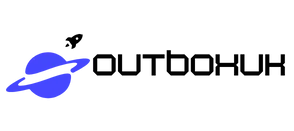In a world overflowing with emails, the struggle to keep that inbox tidy can feel like a never-ending battle. If your iPhone’s email app resembles a chaotic junk drawer, it’s time to reclaim your digital space. Deleting emails on an iPhone isn’t just a chore; it’s a liberating experience that could make Marie Kondo proud.
Table of Contents
ToggleUnderstanding Email Management on iPhone
Managing emails on an iPhone requires a strategic approach to maintain organization and prevent clutter. Regular email management leads to a more efficient use of the device.
Importance of Regularly Deleting Emails
Regularly deleting emails helps users maintain a clutter-free inbox. It allows individuals to prioritize important messages while discarding unsolicited ones. Over time, accumulated emails can make it difficult to find essential information. Deleting unneeded mails also enhances device performance, as a larger email cache can slow down functionality. Keeping only actively used emails boosts overall productivity.
Benefits of a Clean Inbox
A clean inbox promotes mental clarity and reduces stress. It simplifies the process of managing communications. Users find it easier to focus on important tasks when irrelevant emails are eliminated. Having fewer emails can speed up response times, allowing quicker access to significant correspondence. Additionally, a streamlined inbox supports better organization, ensuring that crucial messages never get lost in the clutter.
Steps to Delete Emails on iPhone
Deleting emails on an iPhone is straightforward. Users can manage their inbox efficiently by following simple steps.
Deleting Single Emails
To delete a single email, open the Mail app and navigate to the inbox. Users can swipe left on the email they want to remove. This action reveals a red “Delete” button. Tapping this button deletes the email instantly. Alternatively, users can open the email and tap the trash icon located at the bottom of the screen. This method also removes the email from the inbox.
Deleting Multiple Emails
For deleting multiple emails, users should enter the Mail app and go to their inbox. Tapping “Edit” in the upper right corner allows selection of emails. Users can select as many emails as needed by tapping the circles next to them. After selecting the desired emails, users tap the trash icon at the bottom of the screen to delete all chosen emails simultaneously. This approach significantly streamlines inbox management.
Using the Mail App Trash Feature
After deleting emails, they move to the Trash folder within the Mail app. To permanently delete, users must access the Trash folder. Once inside, they can select “Edit” and then tap “Delete All” to clear the Trash. Alternatively, users can swipe left on individual emails in the Trash folder to delete them one by one. Regularly emptying the Trash ensures the email cache remains manageable, enhancing overall device performance.
Additional Tips for Email Organization
Managing an organized email inbox can simplify communication and enhance productivity. Here are some strategies to help maintain email clarity.
Setting Up Email Filters
Implementing email filters streamlines your inbox management. Filters automatically sort incoming messages into designated folders based on specific criteria, such as sender or subject line. This process saves time and keeps important emails visible. Users can easily set up filters within their email settings, allowing them to prioritize relevant content while minimizing distractions. Customizing filters also helps in categorizing newsletters, updates, and promotions effectively.
Archiving vs. Deleting
Understanding the difference between archiving and deleting can influence email organization. Archiving removes emails from the inbox without permanent deletion, preserving messages for future reference. This option allows for easy access later while reducing visual clutter. Deleting, on the other hand, permanently removes emails, freeing space and enhancing device performance. Users should consider archiving emails they might need again, while regularly deleting those no longer relevant. Balancing both methods ensures an efficient and accessible inbox.
Common Issues When Deleting Emails
Users often encounter specific issues when deleting emails on their iPhone. Understanding these common problems can lead to smoother email management.
Troubleshooting Email Deletion Problems
Some users face difficulties when attempting to delete emails. A common issue involves emails not disappearing from the inbox. This problem might occur if the device isn’t properly synchronized with the mail server. Users should check their internet connection and verify that mail settings are correct. Another frequent challenge includes accidentally deleting important messages. Users can prevent this by using the archive feature instead of delete. In addition, software glitches may occasionally affect email functionality. Restarting the device can resolve many of these glitches, restoring proper email management.
Keeping Your Mail App Updated
Keeping the Mail app updated is essential for optimal performance. Updates often include bug fixes and improvements that enhance email functionality. Users can easily check for updates in the App Store. Ensuring the iPhone’s operating system is up-to-date is also critical. Software updates frequently address compatibility issues between the Mail app and server settings. Regularly updating ensures that users benefit from the latest features, maintaining efficient email management. Inadequate updates might lead to more frequent problems while deleting emails, making it vital to stay current.
Managing an email inbox on an iPhone doesn’t have to be overwhelming. By regularly deleting unnecessary emails users can enjoy a cleaner and more efficient inbox. This practice not only enhances device performance but also fosters better organization and mental clarity.
Utilizing features like swiping to delete or using filters can simplify the process further. It’s essential to stay proactive about email management to avoid clutter and ensure important messages are easily accessible. With a few simple steps users can transform their email experience and focus on what truly matters.