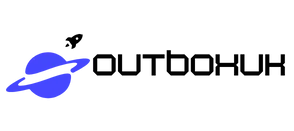Picture this: it’s morning, the sun’s shining, and you’re blissfully unaware that your alarm’s been quietly plotting your wake-up call while you sleep like a baby. If you’ve ever wondered whether your iPhone’s alarm will still ring when it’s on silent, you’re not alone. Many have faced the dilemma of trusting technology to save them from their cozy slumber.
Table of Contents
ToggleUnderstanding iPhone Alarm Settings
Many users wonder how their iPhone alarm functions as it relates to silent mode. Understanding these settings ensures that alarms perform as expected.
Importance of Alarm Functionality
Alarm functionality serves a critical role in daily routines. Reliable alarms help people wake up on time, avoid missing important commitments, and maintain productivity. Trusting the alarm feature allows for restful sleep without worry about oversleeping. Alarms contribute significantly to managing schedules, making their reliability paramount for effective timekeeping.
How Silent Mode Affects Alarms
Silent mode alters notifications but not alarm sounds. Alarms, unlike standard notifications, will still ring even when the device is silent. Users can rest assured that waking alarms activate regardless of silent settings. This distinction ensures alarms maintain their primary purpose—alerting users at scheduled times. For optimal effectiveness, users should check alarm volume settings, confirming they’re set appropriately for waking.
Setting Up Your Alarm
Setting an alarm on an iPhone is straightforward and ensures users wake up on time, regardless of the device’s silent mode.
Steps to Set an Alarm on iPhone
- Open the Clock app located on the home screen.
- Tap the “Alarm” tab at the bottom of the screen.
- Press the “+” button in the top right corner to add a new alarm.
- Set the desired time by scrolling through the hours and minutes.
- Select “Save” to finalize the alarm.
Each of these steps helps configure the alarm correctly. Users must ensure they choose AM or PM carefully to avoid waking up at the wrong time.
Customizing Alarm Tones and Volume
Choosing a distinct alarm tone enhances the waking experience. To customize, navigate back to the Alarm tab and tap “Edit” next to the desired alarm.
- Tap “Sound” to explore different tones and melodies.
- Select a preferred sound from the list.
- Adjust the volume according to personal preference by using the volume buttons while playing the tone.
Users can also opt for their favorite songs if desired. Ensuring the right tone not only makes waking up easier but also more pleasant. Adjusting these settings guarantees alarms function optimally.
Common Misconceptions About Silent Mode
Many people wonder about the effects of silent mode on their iPhones, especially regarding alarms. Misunderstandings can lead to confusion when relying on alarms to wake up.
Does Silent Mode Mute Alarms?
Silent mode doesn’t mute alarms on an iPhone. Alarms will ring even when the device is set to silent. Users can trust their alarms to sound at the designated time, regardless of other notification settings. Some may think enabling silent mode disables all sounds, but this isn’t the case for alarms. It’s essential to check the volume settings for alarms to ensure they are loud enough to hear.
Expert Opinions on Alarm Behavior
Tech experts confirm that alarms operate independently of silent mode. They emphasize this functionality as a key feature of iPhones. Alarms remain unaffected by the silent setting, which prevents users from missing important wake-up calls. Experts advise testing alarm sounds periodically to ensure they are optimal for waking. Adjusting volume settings and choosing distinctive tones enhances the effectiveness of alarms, according to professionals in the field.
Troubleshooting Alarm Issues
Alarms may sometimes fail to function as expected, causing concern among users relying on them. Understanding potential reasons for alarm failure is essential.
Why Your Alarm Might Not Go Off
Incorrectly set alarms can result in missed wake-up calls. If the alarm is not configured with the right time or AM/PM designation, it won’t trigger. Additionally, the volume level must be sufficiently high for the alarm sound to be audible. An iPhone on Do Not Disturb mode, unlike silent mode, may unintentionally silence alarms if specific settings are enabled. Background app refresh issues can affect alarm functionality, particularly if the Clock app was closed unexpectedly. Testing the alarm regularly can help pinpoint existing problems.
Solutions for Alarm Problems on Silent iPhone
Verifying alarm settings is crucial for consistent performance. Users can adjust the volume in the Clock app to ensure it meets preferences. Changing the alarm tone to something distinct can make it easier to wake up. Enabling or disabling Do Not Disturb mode may help, as this feature affects notifications but performs differently from silent mode. Restarting the device can resolve underlying issues that affect alarm functions. Lastly, regularly updating the iPhone’s software ensures optimal performance and bug fixes related to alarms.
Rest assured that an iPhone’s alarm will sound even when the device is on silent mode. This essential feature ensures users can rely on their alarms to wake them up, regardless of other notification settings. By understanding how to configure alarm settings and volume levels, individuals can enhance their waking experience.
Regularly testing alarms and adjusting tones can further improve reliability. If issues arise, simple troubleshooting steps can resolve most problems. With the right approach, users can confidently use their iPhone alarms to manage their daily routines effectively.